Microsoft Word has many good features to create electronic books (eBooks) easily.You can use many types of styles to format an ebook or change the format to use for the different platforms. You can also use References to tools to create an index or automatically generate a pre-designed templates to use many times, so you'll have more time for more content. Here is how to create the great ebook that takes little effort.
Ebook format
More than 20 kinds of popular formats ebook now. Although some format readable on a variety of devices, but users will find that no single format can be read on any device.Above all, the screen size difference between the devices so the page size, image formats and other components are also different.
If you want your ebook can be read on multiple devices, you will need to save it under a variety of formats. You intend to type e-reader first before starting to change the format.Select type of e-reader will decide to use format and from there we will need to find out the exact specifications of each device to be designed so that reasonable ebook.
The most popular ebook format is the format that most devices are readable, including plain text, Adobe PDF, ePub and HTML. Most e-reader can display images, although some devices like Amazon's Kindle only black and white screen. If you wish people would read his ebook e-reader on a monochrome screen, make sure the picture still looks good in black and white.
Design ebook in Word
In Word, users can save files to pdf format, pdf and html then use other programs to convert the file format you need.
To begin, create a new Word document. If you plan to create more books, make a layout design basis and saved as a Word template to use for each new book.
Add title page
Start with the title page, type in titles, sub titles and author names along with other detailed to appear here. Choose the type of text and formatting changes by clicking on Title style in the Styles gallery on the Home tab of the Ribbon toolbar. Choose the text style for the text and click the Subtitle style (if it does not appear in the list Style gallery, press Ctrl-Shift-S) to display the Apply Styles dialog box, type Subtitle field and click Apply).
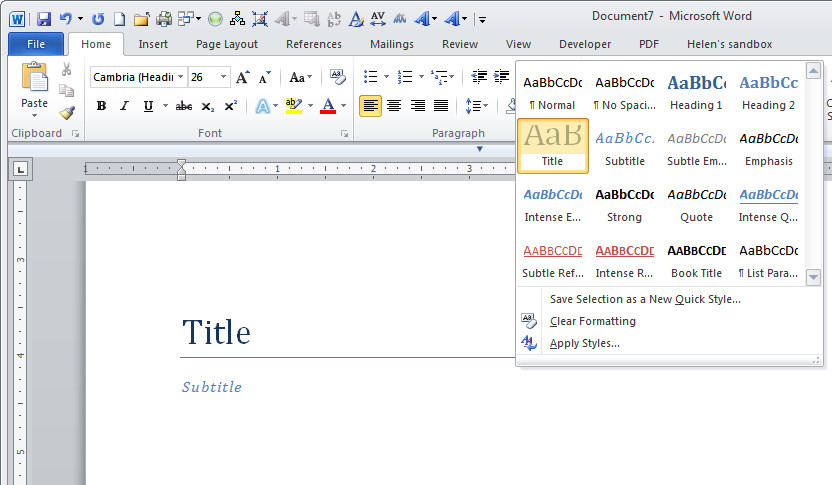
Select and format all other text on the page headings. For example, users can select the style Emphasis to the author's name and other information.
If style is not a text format according to users, edit style by right-clicking on its name in the gallery and select Modify Style. Change font, font size and other settings as desired in the Modify Style dialog box and click OK to apply changes. All text is formatted with that style will change automatically to match the new setting.
Create a catalog
After completion of the title page, start a new page. Select the page layout / Breaks / Page to start a new page. If this is the next page catalog of books, type titles like "Contents" and then select References / Table of Contents / Insert Table of Contents.Set the Show Levels 1 or 2 depending on how many heading levels to show, select a format from the format list and click OK two times. A message "No table of contents entries found" will appear because we have not created the input to the catalog. The next time you had book content, users can update the index by clicking on the message and press F9.
Chapter format for ebook
Next, create a new page by selecting Page Layout / Breaks / Next Page. Now we are ready to start a chapter of the book. Type the name of the previous chapters and format it by using the Heading 1 style. Add two level headings as you like and formatting of the Heading 2. Word will automatically update the item cataloged.
Add header and footer
To make the page look more professional, add header and footer display page titles are numbered. Click the Insert tab on the Ribbon toolbar and click Header. From the list, select Edit Header to create title. Click the Header & Footer Tools / Link to Previous to separate the link that allows different parts can have different titles. Now type the header titles and use a type style to format it.
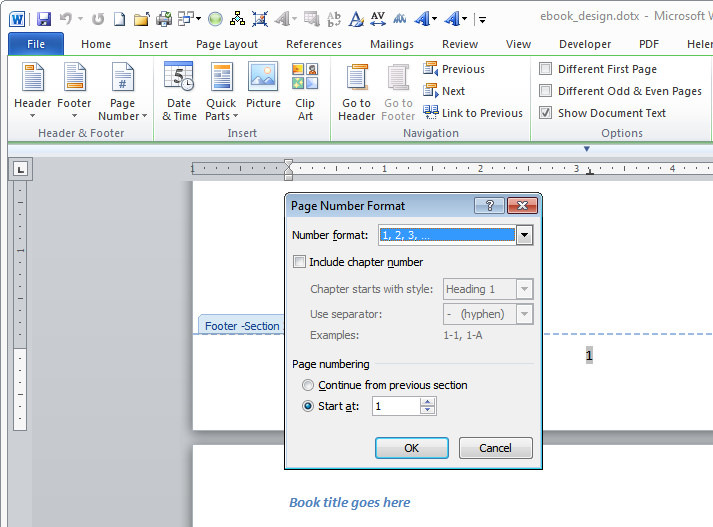 Still in the first chapter, choose Insert / Footer / Footer and select Edit Header & Footer to Tools / Link to previous (if needed) to separate the link between this and the footer of the previous footer. Click on the area containing the footer. Ribbon toolbar, click Page Number / Bottom of Page and then select a style for page numbers (such as Page Number 2).
Still in the first chapter, choose Insert / Footer / Footer and select Edit Header & Footer to Tools / Link to previous (if needed) to separate the link between this and the footer of the previous footer. Click on the area containing the footer. Ribbon toolbar, click Page Number / Bottom of Page and then select a style for page numbers (such as Page Number 2).
Now, select Page Number / Page Number Format and click Start at. Set the value 1 and click OK. Click Close Header and Footer to return document.
Format the next chapter
To set the next chapter, choose Page Layout / Breaks / Page and continue to add chapter titles, the sub-heading. The format uses the same style as in Chapter 1. Do the same for the remaining chapters.
To check the catalog, click inside the table of contents and press F9 to update it.
Save the template to be reusedTo save the design as a template, choose File / Save As and in the drop-down list "Save as type", select Word Template (*. Dotx). Click Templates under the name 'Microsoft Word' in the top left corner of the Save As dialog box. File will be saved in the Templates folder. Type a name for the template and click Save.
To create a new ebook by this template, choose File / New / My Templates and then select the template was created from the list of Personal Templates. Click OK.
Save in multiple formats
After finishing the book and want to save it as a special format, first save it as an original format in Word. If you need a rtf or html file, choose File / Save As and choose Rich Text Format (*. RTF) or Web Page (*. Htm; *. Html) from the Save As list. Type the file name and click Save.
If you need a pdf file, choose File / Save & Send / Create PDF / XPS document and click the Create PDF / XPS. Type the name of ebook and select options to optimize desired then click Publish.
Word for tool users more options to change output format ebook as a pdf or convert it to use conversion software online or download them. Look it may seem complex, especially in the first implementation. We recommend that users should apply for one or two chapters before the template design to test the approaches to the desired format to ensure everything is operating as intended before investing much time and effort to format the entire document.
Although not a tool that can generate all existing ebook format, but Word has customizable layout and flexible, very convenient to book format. Moreover, doc file format is widely used so that you can easily find ways to convert it to any ebook format that you want.
Ebook format
More than 20 kinds of popular formats ebook now. Although some format readable on a variety of devices, but users will find that no single format can be read on any device.Above all, the screen size difference between the devices so the page size, image formats and other components are also different.
If you want your ebook can be read on multiple devices, you will need to save it under a variety of formats. You intend to type e-reader first before starting to change the format.Select type of e-reader will decide to use format and from there we will need to find out the exact specifications of each device to be designed so that reasonable ebook.
The most popular ebook format is the format that most devices are readable, including plain text, Adobe PDF, ePub and HTML. Most e-reader can display images, although some devices like Amazon's Kindle only black and white screen. If you wish people would read his ebook e-reader on a monochrome screen, make sure the picture still looks good in black and white.
Design ebook in Word
In Word, users can save files to pdf format, pdf and html then use other programs to convert the file format you need.
To begin, create a new Word document. If you plan to create more books, make a layout design basis and saved as a Word template to use for each new book.
Add title page
Start with the title page, type in titles, sub titles and author names along with other detailed to appear here. Choose the type of text and formatting changes by clicking on Title style in the Styles gallery on the Home tab of the Ribbon toolbar. Choose the text style for the text and click the Subtitle style (if it does not appear in the list Style gallery, press Ctrl-Shift-S) to display the Apply Styles dialog box, type Subtitle field and click Apply).
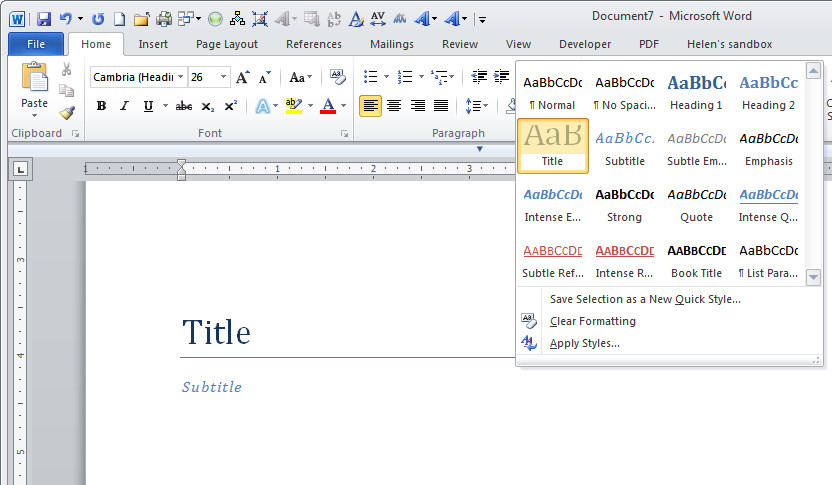
Select and format all other text on the page headings. For example, users can select the style Emphasis to the author's name and other information.
If style is not a text format according to users, edit style by right-clicking on its name in the gallery and select Modify Style. Change font, font size and other settings as desired in the Modify Style dialog box and click OK to apply changes. All text is formatted with that style will change automatically to match the new setting.
Create a catalog
After completion of the title page, start a new page. Select the page layout / Breaks / Page to start a new page. If this is the next page catalog of books, type titles like "Contents" and then select References / Table of Contents / Insert Table of Contents.Set the Show Levels 1 or 2 depending on how many heading levels to show, select a format from the format list and click OK two times. A message "No table of contents entries found" will appear because we have not created the input to the catalog. The next time you had book content, users can update the index by clicking on the message and press F9.
Chapter format for ebook
Next, create a new page by selecting Page Layout / Breaks / Next Page. Now we are ready to start a chapter of the book. Type the name of the previous chapters and format it by using the Heading 1 style. Add two level headings as you like and formatting of the Heading 2. Word will automatically update the item cataloged.
Add header and footer
To make the page look more professional, add header and footer display page titles are numbered. Click the Insert tab on the Ribbon toolbar and click Header. From the list, select Edit Header to create title. Click the Header & Footer Tools / Link to Previous to separate the link that allows different parts can have different titles. Now type the header titles and use a type style to format it.
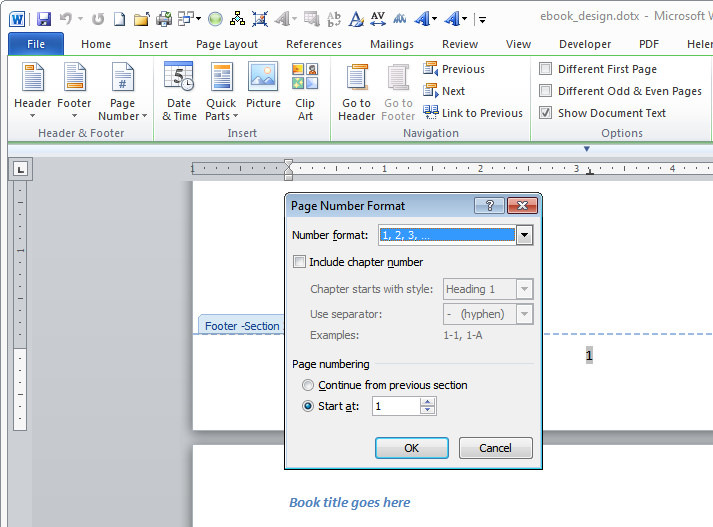 Still in the first chapter, choose Insert / Footer / Footer and select Edit Header & Footer to Tools / Link to previous (if needed) to separate the link between this and the footer of the previous footer. Click on the area containing the footer. Ribbon toolbar, click Page Number / Bottom of Page and then select a style for page numbers (such as Page Number 2).
Still in the first chapter, choose Insert / Footer / Footer and select Edit Header & Footer to Tools / Link to previous (if needed) to separate the link between this and the footer of the previous footer. Click on the area containing the footer. Ribbon toolbar, click Page Number / Bottom of Page and then select a style for page numbers (such as Page Number 2).Now, select Page Number / Page Number Format and click Start at. Set the value 1 and click OK. Click Close Header and Footer to return document.
Format the next chapter
To set the next chapter, choose Page Layout / Breaks / Page and continue to add chapter titles, the sub-heading. The format uses the same style as in Chapter 1. Do the same for the remaining chapters.
To check the catalog, click inside the table of contents and press F9 to update it.
Save the template to be reusedTo save the design as a template, choose File / Save As and in the drop-down list "Save as type", select Word Template (*. Dotx). Click Templates under the name 'Microsoft Word' in the top left corner of the Save As dialog box. File will be saved in the Templates folder. Type a name for the template and click Save.
To create a new ebook by this template, choose File / New / My Templates and then select the template was created from the list of Personal Templates. Click OK.
Save in multiple formats
After finishing the book and want to save it as a special format, first save it as an original format in Word. If you need a rtf or html file, choose File / Save As and choose Rich Text Format (*. RTF) or Web Page (*. Htm; *. Html) from the Save As list. Type the file name and click Save.
If you need a pdf file, choose File / Save & Send / Create PDF / XPS document and click the Create PDF / XPS. Type the name of ebook and select options to optimize desired then click Publish.
Word for tool users more options to change output format ebook as a pdf or convert it to use conversion software online or download them. Look it may seem complex, especially in the first implementation. We recommend that users should apply for one or two chapters before the template design to test the approaches to the desired format to ensure everything is operating as intended before investing much time and effort to format the entire document.
Although not a tool that can generate all existing ebook format, but Word has customizable layout and flexible, very convenient to book format. Moreover, doc file format is widely used so that you can easily find ways to convert it to any ebook format that you want.






0 nhận xét:
Đăng nhận xét