You have used the WordPerfect Reveal Codes function or not? The code will help users to display their content associated with text format, similar to HTML. However, if you use Microsoft Word, it is difficult to find a similar function.
Technically, the WordPerfect will display the text and code the same format, automatically insert the start and end the text with corresponding format. When displaying the Reveal Codes window, then we will see the character code marked with the text format, and can perform some other operations such as insert or delete. For example, if you delete the code is closed, the entire text is written in open source format.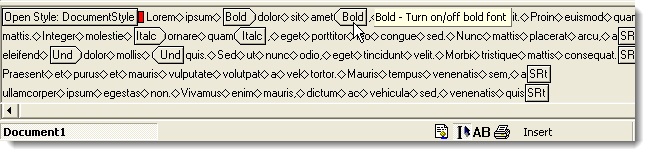
In Microsoft Word, text content and code layout format, sort and display completely separate. Word stores information in a format of the text elsewhere, and it was not inserted in the text there. Instead, Word will monitor the character and paragraph formatting for each type are applied in full text, comes with a code that begins and ends.
While WordPerfect has the 2 modes: WYSIWYG - what you see is what you get, the Word and Reveal Codes can only WYSIWYG. As bold a text that we will only see the text that can not see the formatting codes around. However, there are ways to display the code formatting of selected text, because Word does not like WordPerfect. In Word, we select a certain text and press Shift + F1, the Reveal Formatting panel displays include related components such as Font, Paragraph, and Section: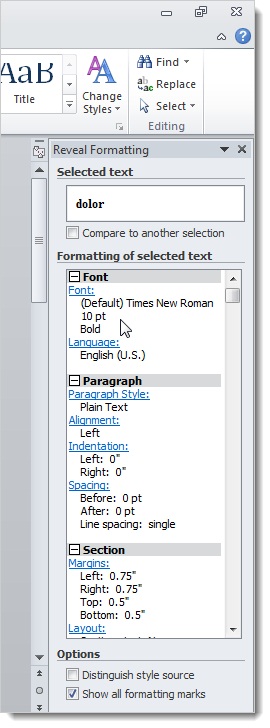
And if you want to change the format, then you can use the options available in the Reveal Formatting: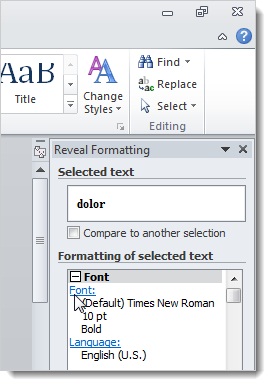
Select the text to format, click on the link in the Font panel Reveal Formatting, Font window displays. Make any changes to operations and click OK.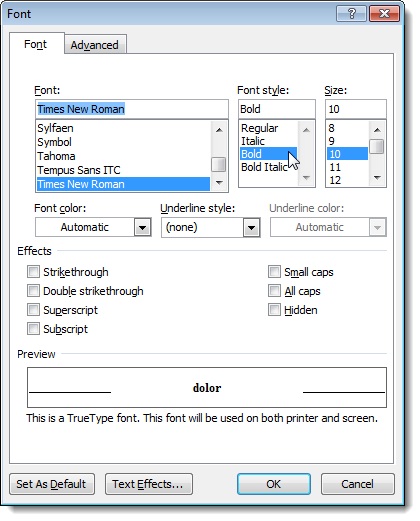
However, you should not confuse the Reveal Formatting and display function icons in Word format. Click the paragraph symbol in the Paragraph section of Home tab to display hidden characters such as spaces, tabs, the mark ... shortcut is Ctrl + *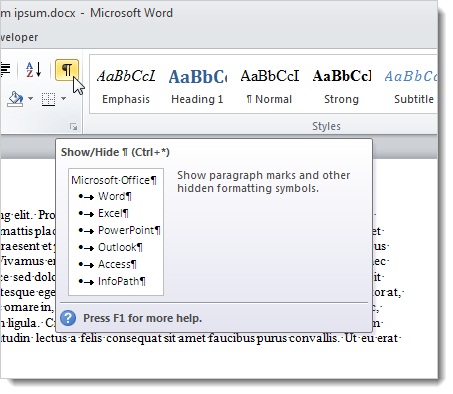
Maybe we will want to display the Reveal Formatting and special characters hidden to keep track of certain passages in the text to distinguish. Wish you success!
Thứ Tư, 1 tháng 8, 2012
Use the Reveal Formatting feature in Word 2010
19:44
No comments
Đăng ký:
Đăng Nhận xét (Atom)






0 nhận xét:
Đăng nhận xét